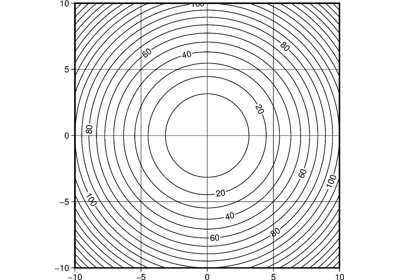pygmt.Figure.contour¶
- Figure.contour(x=None, y=None, z=None, data=None, *, annotation=None, frame=None, levels=None, label_placement=None, projection=None, triangular_mesh_pen=None, no_clip=None, region=None, skip=None, verbose=None, pen=None, xshift=None, yshift=None, panel=None, incols=None, label=None, perspective=None, transparency=None, **kwargs)¶
Contour table data by direct triangulation.
Takes a matrix, (x,y,z) pairs, or a file name as input and plots lines, polygons, or symbols at those locations on a map.
Must provide either
dataorx/y/z.Full option list at https://docs.generic-mapping-tools.org/latest/contour.html
Aliases:
A = annotation
B = frame
C = levels
G = label_placement
J = projection
L = triangular_mesh_pen
N = no_clip
R = region
S = skip
V = verbose
W = pen
X = xshift
Y = yshift
c = panel
i = incols
l = label
p = perspective
t = transparency
- Parameters
x/y/z (1d arrays) – Arrays of x and y coordinates and values z of the data points.
data (str or 2d array) – Either a data file name or a 2d numpy array with the tabular data.
projection (str) – Required if this is the first plot command. projcode[projparams/]width. Select map projection.
region (str or list) – Required if this is the first plot command. xmin/xmax/ymin/ymax[+r][+uunit]. Specify the region of interest.
Specify or disable annotated contour levels, modifies annotated contours specified in
interval.Specify a fixed annotation interval annot_int or a single annotation level +annot_int.
frame (bool or str or list) – Set map boundary frame and axes attributes.
Specify the contour lines to generate.
The filename of a CPT file where the color boundaries will be used as contour levels.
The filename of a 2 (or 3) column file containing the contour levels (col 1), (C)ontour or (A)nnotate (col 2), and optional angle (col 3)
A fixed contour interval cont_int or a single contour with +cont_int
D (str) – Dump contour coordinates.
E (str) – Network information.
label_placement (str) – [d|f|n|l|L|x|X]args. Control the placement of labels along the quoted lines. It supports five controlling algorithms. See https://docs.generic-mapping-tools.org/latest/contour.html#g for details.
I (bool) – Color the triangles using CPT.
triangular_mesh_pen (str) – Pen to draw the underlying triangulation [Default is none].
no_clip (bool) – Do NOT clip contours or image at the boundaries [Default will clip to fit inside region].
Q (float or str) – [cut][+z]. Do not draw contours with less than cut number of points.
skip (bool or str) – [p|t]. Skip input points outside region.
pen (str) – Set pen attributes for lines or the outline of symbols.
label (str) – Add a legend entry for the contour being plotted. Normally, the annotated contour is selected for the legend. You can select the regular contour instead, or both of them, by considering the label to be of the format [annotcontlabel][/contlabel]. If either label contains a slash (/) character then use
|as the separator for the two labels instead.Select verbosity level [Default is w], which modulates the messages written to stderr. Choose among 7 levels of verbosity:
q - Quiet, not even fatal error messages are produced
e - Error messages only
w - Warnings [Default]
t - Timings (report runtimes for time-intensive algorithms);
i - Informational messages (same as
verbose=True)c - Compatibility warnings
d - Debugging messages
xshift (str) – [a|c|f|r][xshift]. Shift plot origin in x-direction.
yshift (str) – [a|c|f|r][yshift]. Shift plot origin in y-direction. Full documentation is at https://docs.generic-mapping-tools.org/latest/gmt.html#xy-full.
panel (bool or int or list) – [row,col|index]. Select a specific subplot panel. Only allowed when in subplot mode. Use
panel=Trueto advance to the next panel in the selected order. Instead of row,col you may also give a scalar value index which depends on the order you set viaautolabelwhen the subplot was defined. Note: row, col, and index all start at 0.incols (str or 1d array) –
Specify data columns for primary input in arbitrary order. Columns can be repeated and columns not listed will be skipped [Default reads all columns in order, starting with the first (i.e., column 0)].
For 1d array: specify individual columns in input order (e.g.,
incols=[1,0]for the 2nd column followed by the 1st column).For
str: specify individual columns or column ranges in the format start[:inc]:stop, where inc defaults to 1 if not specified, with columns and/or column ranges separated by commas (e.g.,incols="0:2,4+l"to input the first three columns followed by the log-transformed 5th column). To read from a given column until the end of the record, leave off stop when specifying the column range. To read trailing text, add the column t. Append the word number to t to ingest only a single word from the trailing text. Instead of specifying columns, useincols="n"to simply read numerical input and skip trailing text. Optionally, append one of the following modifiers to any column or column range to transform the input columns:+l to take the log10 of the input values.
+d to divide the input values by the factor divisor [Default is 1].
+s to multiple the input values by the factor scale [Default is 1].
+o to add the given offset to the input values [Default is 0].
perspective (list or str) – [x|y|z]azim[/elev[/zlevel]][+wlon0/lat0[/z0]][+vx0/y0]. Select perspective view and set the azimuth and elevation angle of the viewpoint. Default is [180, 90]. Full documentation is at https://docs.generic-mapping-tools.org/latest/gmt.html#perspective-full.
transparency (int or float) – Set transparency level, in [0-100] percent range. Default is 0, i.e., opaque. Only visible when PDF or raster format output is selected. Only the PNG format selection adds a transparency layer in the image (for further processing).